
Review: Epson EB-1985WU Multimedia Projector
Epson has targeted its latest set of ‘mid-range’ projectors, the 1900 series, at the corporate and classroom markets, arguing that these projectors remain more cost efficient than flat panel displays in those environments.
Review:/ Stephen Dawson
Epson has targeted its latest set of ‘mid-range’ projectors, the 1900 series, at the corporate and classroom markets, arguing that these projectors remain more cost efficient than flat panel displays in those environments.
There are four projectors in the range. Here we look at the top of the line model, which boasts WUXGA resolution, WiFi connectivity and multisource display.
DESCRIPTION
As with almost all Epson projectors, it employs a 3 LCD panel light engine. A 250W lamp provides the light, and a lens with a 1.6:1 zoom delivers the image to the screen.
Focus and zoom are both manually operated, with the controls recessed into the body so they should resist being knocked askew. There is no lens shift function.
The projector throws the bulk of the picture above the axis of the lens. For a 2.5m (100-inch) 16:10 screen the picture will extend below the axis by only 120mm. The zoom range allows the projector to be placed between 2.96m and 4.91m to deliver an image of that size.
It’s a bright picture, rated at 4,800 ANSI lumens at the normal output level. A lower output Eco level is also available.
Of course the projector can be mounted upside-down on a ceiling mount or behind a rear projection screen.
It has a small speaker built in to the side, which might prove an occasional convenience.
CONNECTIONS
Connectivity is where this projector is particularly strong. There are two HDMI inputs – one supports the Mobile High-definition Link standard, by which certain Android devices can be powered and deliver their video in HD to the projector. MHL is a slippery ‘standard’, so you shouldn’t be confident that any particular MHL compatible device will necessarily work. My LG phone did. My Samsung tablet didn’t. You will also need an MHL cable, which are rare.
There’s a composite video input and two D-SUB15 computer inputs, with analogue audio inputs for all three.
All that’s pretty standard. Where the projector stands out is in its network and USB connectivity. It has an Ethernet port, and WiFi (via an included dongle) and both USB-A and USB-B sockets. Content can be fed to the projector using all of these. With WiFi you can use WiDi or Miracast to mirror computer or Android device screens to the projector.
INSTALLATION
I installed the unit on an adjustable ceiling mount so no tilt was required. The zoom and focus controls worked smoothly, and screen patterns are available to help you focus. But there’s an unusual focus help system as well. You press a button and some test patterns are rapidly displayed, finishing off with one which instructs you to adjust the focus control until two yellow circles coincide. The projector has a small camera built in to assess the sharpness of the image. This system was flaky and unreliable until I turned off the room lights. Then it worked well.
The focus was extremely sharp and the colour alignment of the three panels was as perfect as any projector I’ve seen.
The projector has auto-keystone options, and a more sophisticated ‘Screen Fit’ option, which makes the picture square even if the projector is at an angle. These functions also use the built-in camera, but they only work if the projector is front, desktop mounted, not ceiling mounted.
To use the network features you can just wire up the projector to the Ethernet, or you can plug in the supplied USB dongle. This doesn’t go into the rear panel USB-A socket, but an additional one hidden under the filter’s cover. It’s best to install this before you mount the projector because you have to remove a locking lug, which is very difficult to get back into place if the projector is upside down on a ceiling mount.
A ‘Warning – Password Protected’ sticker is provided. This should be applied in a prominent position on the projector. It won’t guarantee that your projector will never be stolen, but it ought to reduce the odds.
There is extremely extensive documentation for all features, including the multiple network ones, provided on one of the two CDs. These are spread across ten different PDF files, only a few of which have names that make it clear what they contain, making the learning curve steeper than it need be.
The network connectivity includes web control features, so you can exercise complete control over the projector from a network computer. It also has a web based ‘Remote’, a small interface that runs in a separate browser window.
MORE INFO
Price
AU$2399 (inc GST)
Warranty
Three years (first of 12 months or 750 hours on lamp)
Contact
Epson Australia Pty Ltd: (02) 8899 3666 or www.epson.com.au
Specifications
Display technology: Three 19.3mm LCD panels, 1,920 x 1,200 pixel (WUXGA) resolution.
Lamp: 250 watts UHE.
Lamp life: 3000/4000 hours (Normal/Eco mode)
Brightness: 4800 ANSI lumens
Contrast ratio: 10,000:1
Inputs: 2 x HDMI (1 with MHL), 1 x composite video, 2 x RGBHV (D-SUB15), 3 x stereo audio (1 x RCA, 2 x 3.5mm), 1 x USB-A, 1 x USB-B, Ethernet, WiFi.
Outputs: 1 x RGBHV (D-SUB15), 1 x stereo audio (3.5mm)
Remote control: 1 x RS-232C
Dimensions (w x h x d): 377mm x 110mm x 291mm
Weight: 4.6kg
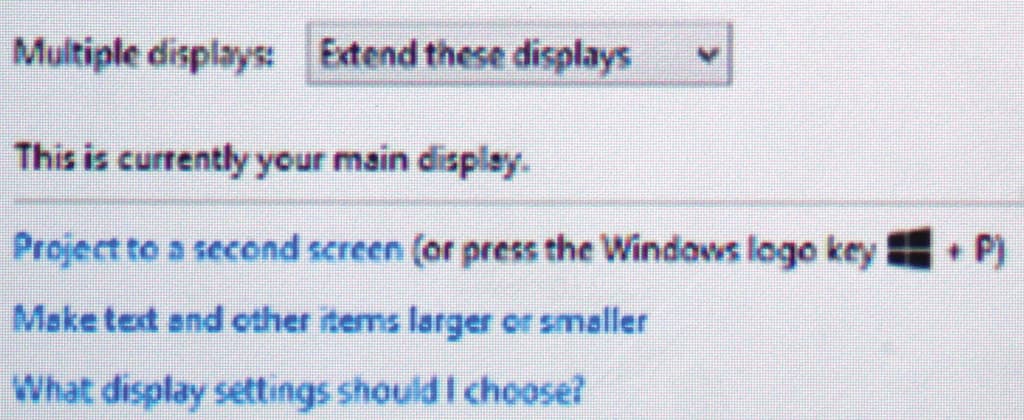
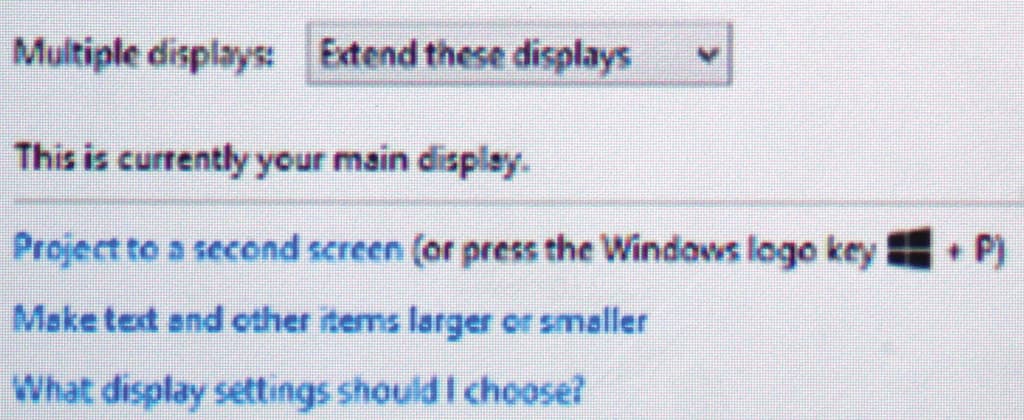
IMAGE QUALITY
The image produced by the projector was wonderfully bold and bright. I used it on an 83-inch screen under full room lights for most of the time, and not once was there the slightest problem with seeing subtle detail from projected computer screens.
Used in a home theatre context it was a mixed bag. Even in eco mode the black levels were a little too bright with the room lights off. This wasn’t noticeable when the image was mostly bright, but in darker scenes there was a touch too much glow. That was with the dynamic iris switched on (this darkens the overall brightness according to its assessment of the picture). There was a quiet, but still audible, chatter from the iris during operation.
One other problem appeared only occasionally: where poor cinematography resulted in picture judder (where during camera pans the image jumps visibly from frame to frame, rather than sliding smoothly), this was revealed in all its ugliness by this projector, suggesting a fast switching speed for the LCD panels. There is no motion smoothing processor in the projector.
That aside, the picture was very attractive, with good scaling up from SD resolution and excellent sharp results with full HD content. The projector even did a good job on progressive scan conversion of 576i50 and 1080i50 content, thanks to the Faroudja DCDi processor.
NETWORK PICTURES
There are several ways of feeding material to the projector via the network.
Screen Mirroring is for Android portable devices or WiDi-capable Windows computers. My Toshiba notebook, running Windows 8.1, only rarely works with WiDi (so much grief from a $1,200 notebook!) This projector proved no exception: the notebook found it but would not connect. A Samsung tablet, though, mirrored its screen to the projector with the whole connection process taking only a few seconds. Likewise for an LG Optimus G phone.
The other connection methods require installing included software on your computer – both Windows and Macs are supported. Having installed the software, I could not get the Toshiba to find the direct WiFi connection to the projector at all. Again I blame the computer, or perhaps the wonderfully rich stew of 2.4GHz band electromagnetic radiation produced by all the devices in my office.
However going via the WiFi network worked rather well. The Epson software on the computer couldn’t find the projector using the Automatic method, but going Manual produced a good link. Manual meant typing in the IP address of the projector, and since the projector helpfully displayed this on the screen, that was easy.
A few seconds later my notebook’s display was mirrored on the projection screen, clearly if not with quite the snap and sharpness that one normally expects. The reason for that was that the image was being delivered at the notebook’s display resolution: 1366 by 768 pixels, and scaled by the projector. That it did well, so the picture was still quite clear.
But I soon discovered that Windows 8.1 was happy to treat this network monitor as a regular one, so I could set it as an ‘Extended’ display, or have it operating alone. Either way its resolution could go to the full 1920 by 1200 pixels, resulting in a sharp, perfectly defined computer image.
Later when I switched off the projector connection, the desktop contents failed to return to my notebook. It took quite a bit of fiddling to get its display back. The moral of the story: practice first, and make sure that you return to displaying only on your notebook’s screen before you switch off the projector connection.
For the most part the projected computer screen was quite responsive, with a lag I’d estimate at between a quarter and a half a second. Sometimes it would slow down to a full second. The responsiveness was similar with Screen Mirroring from an Android tablet.
A simple collaboration application allows up to four computers to share the screen via the network, with one acting as moderator, controlling who’s allowed to do what. Each person can show their PC’s screen on their section of the screen.
This was very clever stuff and worked nicely with two PCs. I could not get the Multi PC software (the most recent version 1.21) to produce my Mac’s screen, though. Everything appeared to work, but there was only a black area where its display should have appeared, even though the Mac worked fine with the standard network screen display.
USB
Your Mac or Windows computer can connect to the projector via USB. Once again, this worked. Once again, you can treat the display provided as an additional display using your computer’s control facilities. Once again, it looked good, if a bit chunky, at the notebook computer’s resolution. However when I set it to 1920 by 1200 the clarity available from a network or HDMI connection was not provided, as though the image was being imperfectly mapped onto the display.
You can also plug in USB memory and display JPG, BMP, GIF and PNG stills, ‘Scenarios’, which are slides converted from Power Point by software provided with the projector, PDF and AVI movies (with Motion JPEG content, ADPCM or PCM audio only, up to 720p resolution). In many cases, with a bit of preparation you could skip the computer altogether.
PRACTICALITIES
The projector is switched off by two presses of the power key. During the time I ran it, including on some quite warm days, the fan switched off within a second, rather than running for a while afterwards. Startup time was about 26 seconds to first produce an image (from HDMI input), but it continued to brighten for another minute or so after that.
The projector can show an on-screen pointer. This is an image overlay, not a laser pointer, and it’s controlled by the arrow keys. If you really want to point at the screen you’ll probably want a laser pointer.
The unit is rated to consume 411 watts during operation. Standby power consumption is 3.5 watts with the network functions idling but available or 0.34 watts with them off. A replacement lamp is priced at $170. The rated lamp life is 3000 hours in normal mode, 4000 hours in low output mode. Assuming electricity costs 20 cents/kWh, this projector would cost 13.9 cents per hour running in normal mode, of which less than six cents is lamp cost.
CONCLUSION
The Epson EB-1985WU is a very well featured high-resolution multimedia projector that works well in installations, yet is also small and light enough for trolley use. It would fit especially well environments where the network connectivity would be useful.














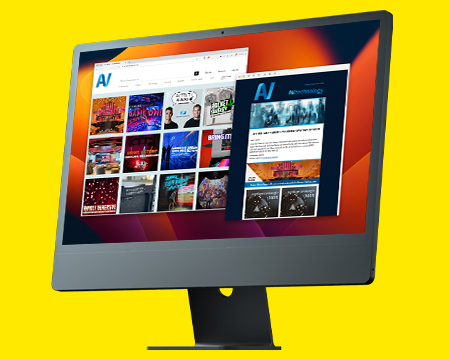
RESPONSES